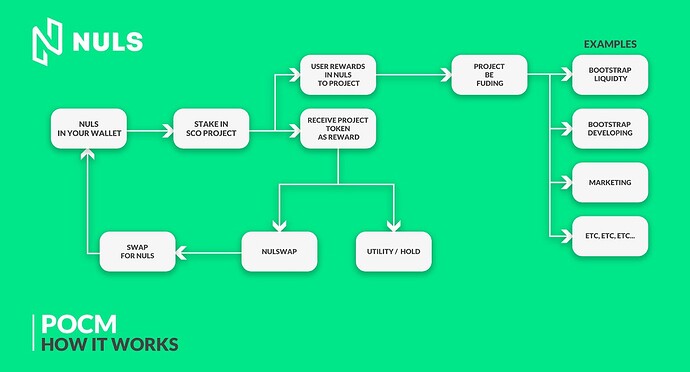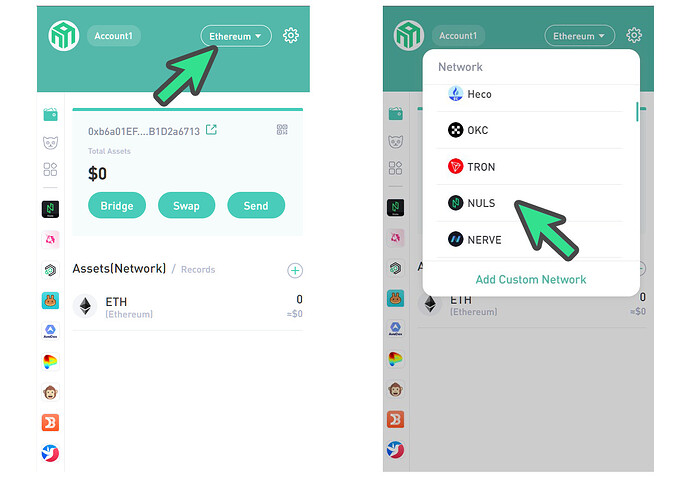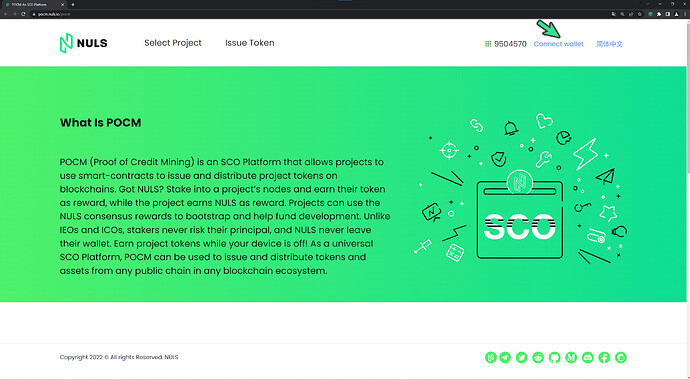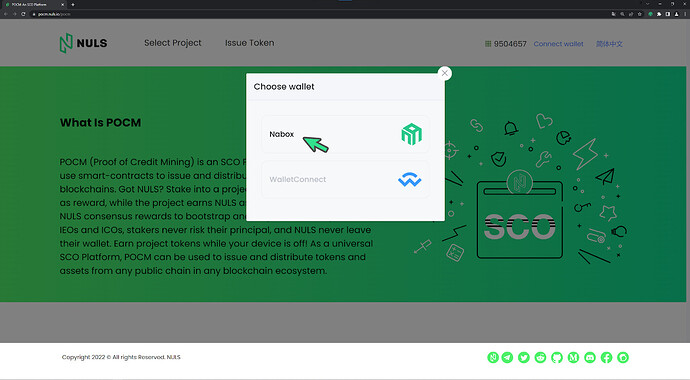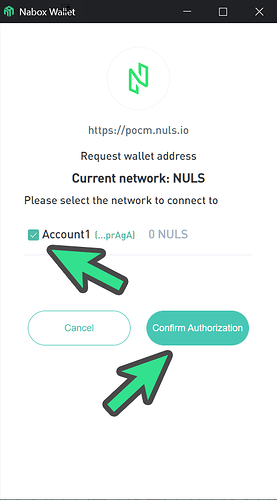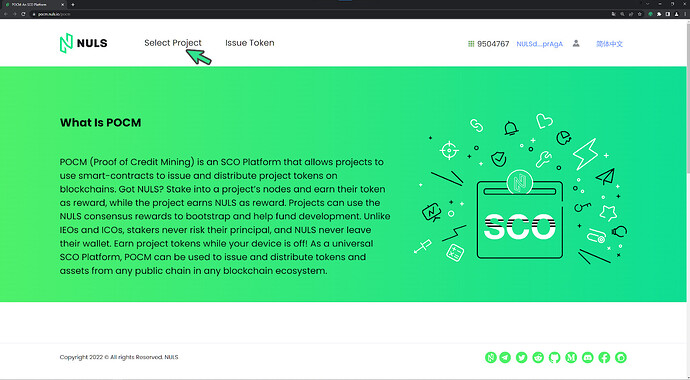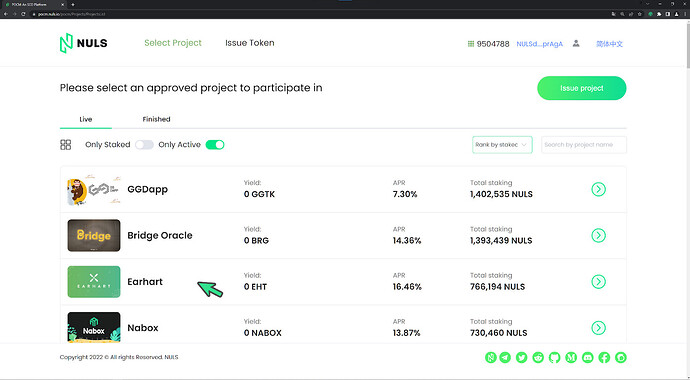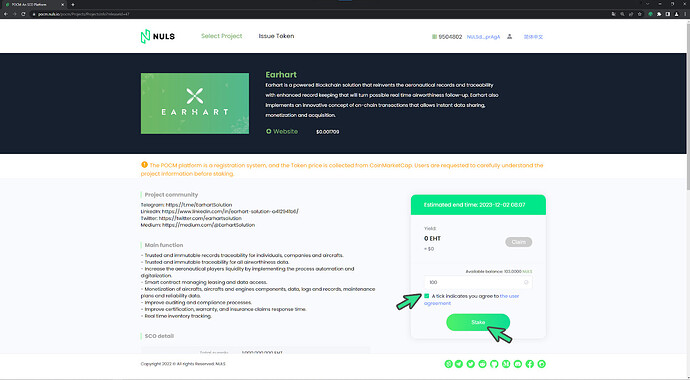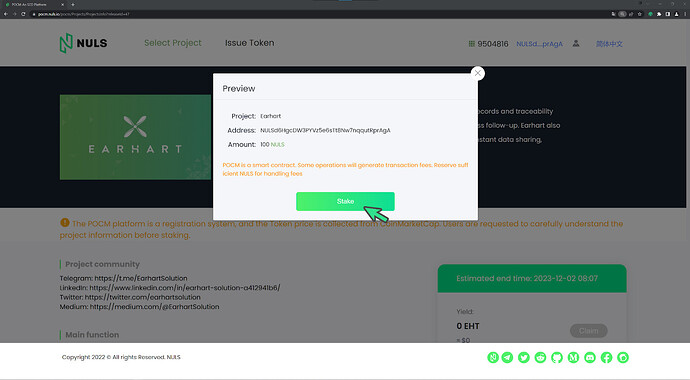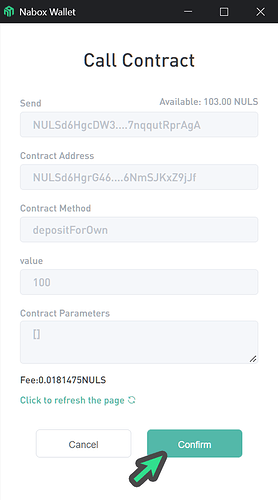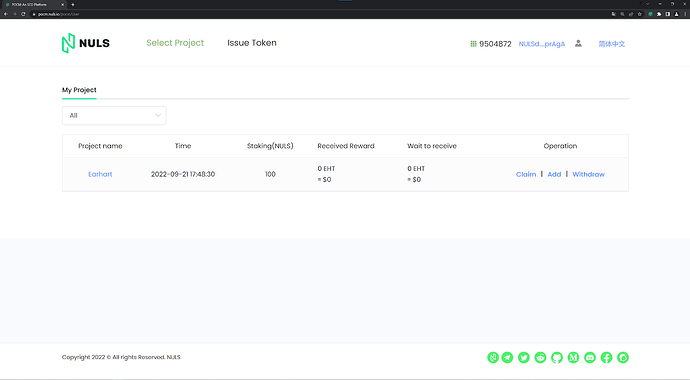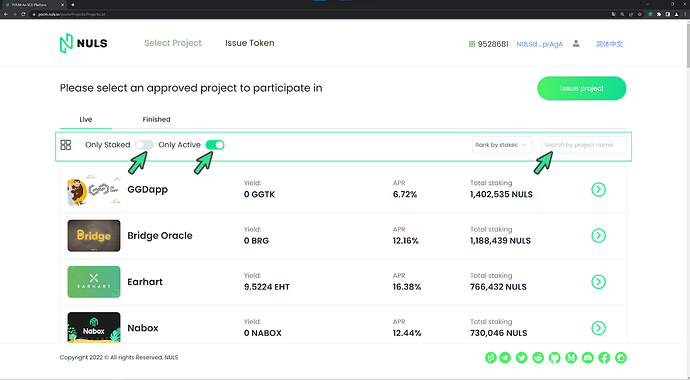Maximize the use of your $NULS
First, let’s understand what NULS’ POCM is:
The NULS SCO platform allows projects to use the smart contract-based concept of POCM ( Proof of Credit Mining ) to create an SCO ( Staked Coin Output ) node. Thus, NULS holders can stake their NULS in the projects that interest them and receive the project tokens instead of the NULS rewards.
The project’s SCO node will receive the NULS rewards. Projects will use the received NULS to help fund their project requirements. At POCM setup, the project determines the POCM parameters, sometimes with the help of the NULS team.
How does the magic of POCM happen?
Connect your Nabox Wallet on SCO
There are two ways to connect your wallet to the NULS SCO platform.
1º Connect via the Chrome Extension Nabox
2º Connect via Mobile Nabox APP
You can download the nabox wallet from the link below:
NOTE: Ensure that you have the latest Nabox version. This guide will use the nabox extension in the Chrome browser!
1º Connect via Chrome Extension Nabox.
Nabox will hold accounts from different chains and multiple accounts from each chain. You need to specify the account you are using and the chain. Make sure you have selected the right NULS account and the NULS network.
2º Open the SCO staking platform: https://pocm.nuls.io/pocm.
2.1: Select Connect Wallet.
2.2: Select Nabox.
2.3: Select the account you want to use and confirm.
The Nabox wallet and the SCO platform have connected.
3º Staking in a NULS SCO Project
3.1: Click on Select Project to go to the list of Projects available for staking.
3.2: Scroll down to select the project that you are interested in.
3.3: For this example, select the Earhart project. To stake, enter the amount of NULS. Each project has a minimum staking amount. Read the user agreement and then check the box indicating that you have read the agreement. You are ready to stake. Click on stake.
3.4: A preview window will appear. Click on stake.
3.5: Once you click on stake, the nabox will pop up for you to confirm your intention.
3.6: Your staking information will be displayed using the My Project option. After staking, you may need to wait a few minutes for the information to be displayed.
User Center
Hover your mouse over the head and shoulders icon in the top right corner. A menu will appear. Select User Center.
The User Center displays your account and balance. The “My Project” option is the most frequently used. My Project shows you all the projects you are currently staked in, the tokens you have received, and the available tokens you can receive.
Operations available:
CLAIM: Claims your rewards
ADD: Add more NULS to the project
WITHDRAW: Remove your rewards and NULS from the project stake
Remember, each project defines the duration of “Token locked days.” After you withdraw and receive your project tokens, this is the number of days the tokens are locked and cannot be used. For EARHART, it is five days. However, your NULS can be withdrawn and used at any time.
Happy Staking!
BONUS
The three points identified in the image are worth checking out.
Only Staked: This shows only the projects you are currently staked in.
Only Active: This shows active projects on the NULS SCO platform. Make sure you participate (stake) in only active projects.
Search Box: The name says it all. It makes it easy for you to find your favorite project.
Happy Staking!